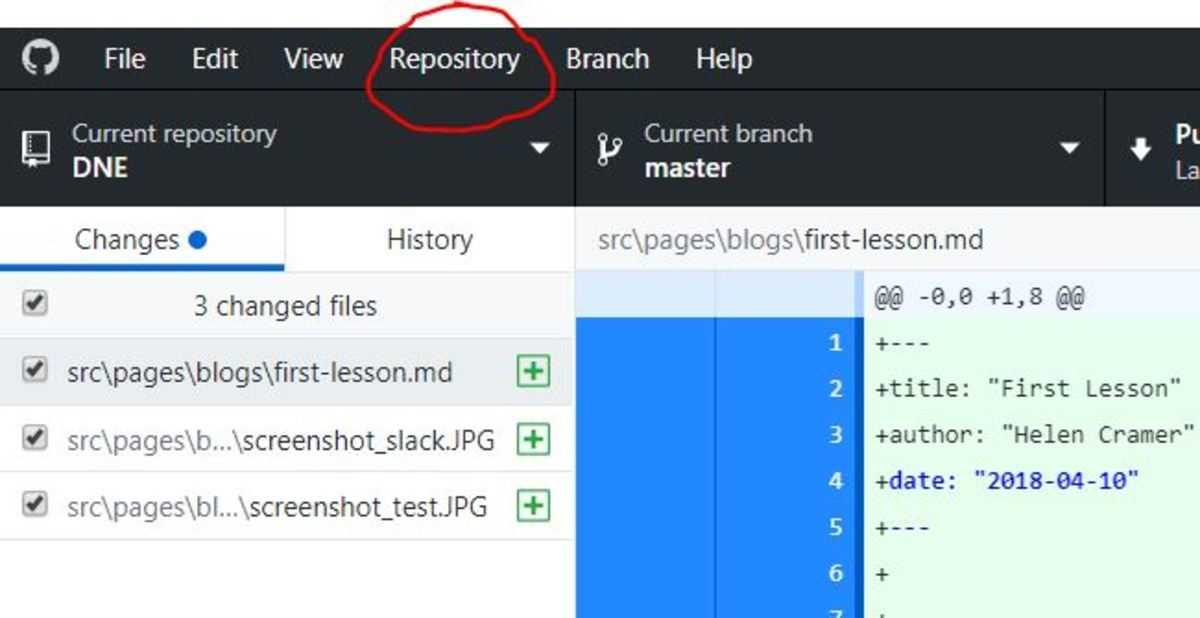Hey guys,
I’m writing this blog to give us all a little summary of last lesson and to wrap up all the steps you need to take to make changes at our digital Website. Sure, Dr. Anders has given us a lot of information on slack and regularly updates the Website, but I want to try to explain it in my own words. I hope it helps you to get started :)
So let’s start with Step 1: Install the following programs
- Node LTS version 8: https://nodejs.org/en/
- Yarn (A Node Package Manager): https://yarnpkg.com/lang/en/docs/install/
- Version control: https://git-scm.com/
- Git Gui: https://desktop.github.com/. You will also need to create your own GitHub Account online on github.com
- Python Version 2.7: https://www.python.org/downloads/
- Editor vscode: https://code.visualstudio.com/
- I am on Windows, but I understood that you have to install xcode, if you are on Mac.
Step 2: Create a local fork of the website
On https://github.com/DrUlrichAnders/digital is the website repository. The repository contains all files needed to edit the current website, or to copy and taylor it for your own use.
-
Click the link. On the top right, click
Fork. This will copy this project into your GitHub Account. -
Copy the first command
yarn global add gatsby-cliand paste it into your command prompt (for windows search cmd. For mac I have no clue, sorry guys). -
Now, open your GitHub Desktop App and go to
file --> clone repository. Select your forked project. Make sure to choose a file path so that you can find your files later. You just downloaded all files of the website! -
the ‘digital’-Project is now in your GitHub Desktop App. Click on
Repository --> Open in Command Prompt. Type inyarn installand hit enter. This will install a package needed to run the web server. Then do the same thing withgatsby develop. This command will start your web site on your computer. In order to preview the website that you are editing, go to http://localhost:8000.
Step 3: Start editing
- Open vscode which you downloaded in Step 1.
- Click on Open File and select your downloaded GitHub Repo from Step 2. Now the folder structure of the website should be visible in your editor and you can start editing! Just navigate to the respective page and taylor the code :)
- Don’t forget to save the changes with
Strg + S.
Step 4: Publish your changes to your fork
- Open your GitHub Desktop App. You will instantly see the changes you have made to the code (marked in red and green).
- On the bottom left, you can see a description box for documentation purposes. Name your changes and explain briefly what you did.
- Click
Commit to masterto save the current status of your website folders. - Click on
push originat the top right.
Step 5: Generate a Pull Request (PR) to the original repository
- Now, go to your GitHub fork of the original repository.
- GitHub offers you to generate a Pull Request from comparing your fork with the original repository.
- Confirm to generate PR.
- Done. Congrats.